
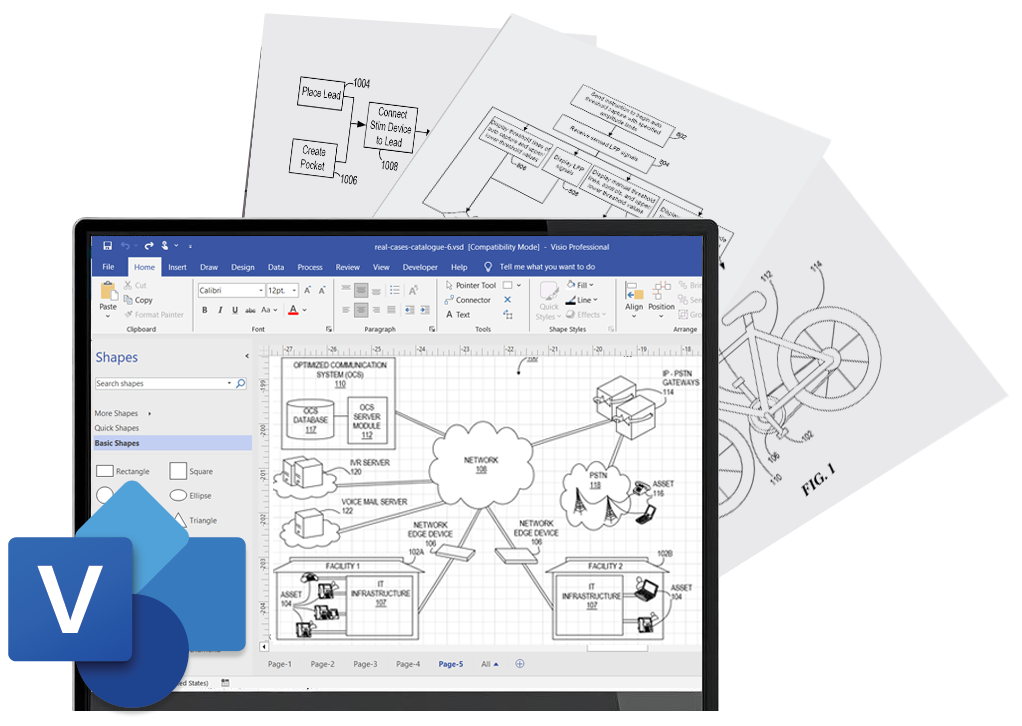
TURN YOUR IDEAS INTO PATENT DRAWINGS
Learn to Prepare Flowchart & System Diagram Patent Figures in Microsoft Visio
- ✅ Visualize & Iterate Ideas
- ✅ Handle Common Figures Yourself
- ✅ Smoother Handoff to Attorneys
Patent Drawing School helps inventors and founders create their own diagram-type drawings for provisional or non-provisional patent applications. Zero experience required; master the essentials in hours—skip the steep curve.
Trusted by inventors nationwide • Real tasks, real tools • 30-day money-back guarantee
About This Course
Simplified patent drawing training for non-attorneys
We use Microsoft Visio because it’s simple, affordable, and ideal for making flowcharts, device diagrams, and labeled figures — the types most commonly used in patent filings.
You’ll learn step-by-step how to sketch, format, and edit drawings that meet USPTO standards. Whether you’re preparing a provisional or working with your attorney on a non-provisional, you’ll gain full control over your visuals — and save hundreds or thousands of dollars.
Designed for Inventors and Builders
You know your invention — now show it
No Drawing Skills Needed
You don’t need to be an artist
- Follow simple steps with templates and tools
Fast & Focused
Learn in hours, not weeks
- Short, targeted video lessons
Low Barrier Software
No expensive tools
- Use Microsoft Visio — available for one-time purchase
File-Ready Results
Create real drawings for real patents
- Use your figures in provisional or formal applications
What You’ll Be Able to Do
Clear, compliant patent figures — created by you
By the end of this course, you’ll be able to sketch, format, and edit professional-looking patent drawings — and use them in real patent filings or communicate more clearly with your patent attorney.
Course Content
Practical modules designed for busy IP professionals
Setup & Fundamentals
- • MC1A0: Introduction to Microsoft Visio for Patent Drawings
- • MC2G1: Mastering Page Management in Patent Drawings
- • MC2J1: Mastering Basic Drawing Tools in Patent Drawings
Navigation & Editing
- • MC2B1: Mastering Zooming Techniques in Patent Drawings
- • MC2B2: Mastering Panning Techniques in Patent Drawings
- • MC2C1: Mastering Selection Techniques in Patent Drawings
- • MC2C2: Mastering Object Movement in Patent Drawings
- • MC2C3: Mastering Object Duplication in Patent Drawings
- • MC2D1: Mastering Resizing Techniques in Patent Drawings
Layout, Annotations & Precision
- • MC2E1: Mastering the Dynamic Grid in Patent Drawings
- • MC2E2: Mastering Alignment and Distribution in Patent Drawings
- • MC2A1: Effortless Patent Drawing Annotations
- • MC2H1: Mastering Text Addition in Patent Drawings
- • MC2H2: Mastering Text Editing in Patent Drawings
Connectors & Relationships
- • MC2F1: Mastering Connectors in Patent Drawings
- • MC2F2: Mastering Custom Connectors in Patent Drawings
- • MC2F3: Mastering Connector Formatting in Patent Drawings
- • MC2F4: Mastering Connector Replacement in Patent Drawings
- • MC2F5: Mastering Connector Rerouting in Patent Drawings
- • MC2F6: Mastering Custom Connections in Patent Drawings
Images & Assets
- • MC2K1: Mastering Image Handling in Patent Drawings
- • MC5A1: Mastering Screenshot and Photo Integration in Patent Drawings
- • MC4B10: Mastering Image Tracing in Patent Drawings
- • MC4B8: Mastering Reusable Components in Patent Drawings
Figure Types
- • MC4A1: Mastering Flowchart Drafting in Patent Drawings
- • MC4B1: Mastering System Diagram Drafting in Patent Drawings
- • MC4B4: Mastering Container-Based System Diagrams in Patent Drawings
- • MC4B6: Mastering System Diagrams with Images in Patent Drawings
- • MC4B7: Mastering System Diagrams with Custom Stencil Shapes in Patent Drawings
Course Preview Videos
See how it works in action
Watch the demos below to experience the format.
How to Annotate Drawings in Visio
Fast Text Editing in Visio
Prerequisites
Minimum Requirements
You do not need any prior technical, design, or drawing experience to take this course — and you do not need to know Visio or any other software in advance. We’ll guide you step by step.
To follow along and complete the exercises, you’ll need access to Microsoft Visio — either the Standard or Professional edition.
If you don’t currently have Visio, you can purchase it directly from Microsoft or authorized resellers. U.S.-based options include:
💡 Note: This course does not require Visio Plan 1 or Plan 2 (cloud-based subscriptions). A one-time purchase of Visio Standard or Professional is sufficient.
🖱️ Recommended: Use a mouse for best results. Drawing and editing in Visio is much easier with a mouse than with a laptop touchpad.
From Idea to Drawing — What Inventors Are Saying
Real results from real creators
“I used this course to sketch my entire provisional myself. It saved me over $1,000 — and my attorney said the drawings were excellent.”
— Mark B., Independent Inventor – Chicago, IL
“This gave me the confidence to prepare drawings on my own timeline. I could file provisionals the same day I finished writing!”
— Angela F., Product Designer – Austin, TX
“I was surprised how easy it was. Visio plus these videos = done in a weekend. Great investment.”
— Chris M., Startup Founder – Seattle, WA
Choose Your Starting Point
Start free, then add stencils and full access when you’re ready.
- A
- B
Members Library (Free Account)
FreeIncludes everything in Level A, plus 5 more free micro-courses. Requires a free account (email + first & last name).
Create Free Account →
Annotations Toolkit — Starter Pack
Effortless Patent Drawing Annotations micro-course + IP DaVinci Annotation Stencil
- 1-year access to Effortless Patent Drawing Annotations (single micro-course)
- IP DaVinci Annotation Stencil for Visio — 1-year license with updates
- 30-day money-back guarantee — try it risk-free. Full refund if you’re not happy.
Visio Patent Drawing Essentials — All-Access
30+ mini-courses (1-year access) + Full Toolkit (1-year)
- 1-year access to all self-paced training (30+ mini-courses)
- IP DaVinci Visio Toolkit — 1-year license with updates
- Office Hours + priority email support
- Certificate of completion available on request
- 30-day money-back guarantee — if it’s not a fit, get a full refund.
Have your firm pay
We support invoice/PO and ACH transfers and provide a W-9. Procurement-friendly and manager-approved.
- • Vendor onboarding support (W-9, EIN, address)
- • Single-seat or multi-seat licenses; certificates included
- • Line-item invoices with matter numbers
- • Quote PDF available for fast approvals
- • Net terms on request (e.g., Net 30)
- • Dedicated email support for managers
Compare Plans
Start free. Add annotations and full access when you’re ready — backed by a 30-day money-back guarantee.
| Feature | Open Preview Free | Members Library Free | Starter Pack $49 | All Access $397 |
|---|---|---|---|---|
| Training Access | ||||
Included micro-courses | 5 lessons | 10 lessons (everything in Level A + 5 more) | 1 micro-course (Effortless Annotations) | 30+ mini-courses |
Access period for included courses | Ongoing | 3 months | 1 year (MC2A1 only) | 1 year (all modules) |
Role-based tracks Attorney / Paralegal | — | — | — | ✓ |
Certificate of completion | — | — | — | Available on request |
| Tools & Assets | ||||
IP DaVinci Annotation Stencil | — | — | ✓ (1-year updates) | ✓ (part of Full Toolkit) |
Full Toolkit (stencils & templates) | — | — | — | ✓ (1-year updates) |
Templates & practice files | — | — | Practice files + checklist | Templates + practice files |
| Support | ||||
Office Hours | — | Included | — | Included |
Email support | — | Basic | Standard | Priority |
| Terms & Guarantee | ||||
Money-back guarantee | — | — | 30-day guarantee | 30-day guarantee |
Toolkit term (license + updates) | — | — | 1 year (Annotation Stencil) | 1 year (stencils & templates) |
✓ indicates a feature is included. Toolkit term = 1-year license with updates; renew annually to continue using the Toolkit. Course access periods are listed above.
Frequently Asked Questions
Inventor-focused support before you begin
Do I need any patent or legal experience?
Can I use these drawings in a real patent filing?
How long does it take to learn?
What equipment do I need?
Is it okay if I’m still working on my invention?
Can I file a patent by myself with this?
What is the IP DaVinci™ Visio Toolkit, and what does it include?
The IP DaVinci Toolkit is a set of USPTO-aligned Visio templates and stencils that speeds up drafting and keeps figures consistent and filing-ready.
What’s included
- Patent-compliant templates: correct margins, page numbering, black line color, standardized text sizes; portrait/landscape.
- Annotation Stencil: pre-formatted reference numbers, leader/lead lines, callouts, brackets.
- Shape libraries: flowcharts, block/system diagrams, connectors, GUI elements, people/devices, documents, basic electrical, and more.
- Updates during your active license so you get new shapes, fixes, and templates as they’re released.
Do I need the Toolkit to take this training? What about after the course?
After the course: You can work in plain Visio without the Toolkit; the skills you learn are transferable. The Toolkit remains an optional accelerator: it reduces clicks, speeds up annotations, and keeps formatting consistent—especially useful for revisions, office actions, and team handoffs.
Licensing note: Your subscription includes a time-limited Toolkit license (Core: 1 year; Starter: shorter). To continue using the Toolkit beyond that term, renewal is required. Your ability to create drawings in Visio does not depend on renewal—the Toolkit simply makes the same work faster and more uniform.

