Visio How-To: Faster Annotations with IP DaVinci’s Stencil
- Training
- May 24, 2025
Table of Contents
Annotating Patent Drawings Doesn’t Have to Be Painful
Adding reference numbers and lead lines is one of the most repetitive—but essential—tasks in patent drawing. Traditionally, this means:
- Manually drawing each lead line
- Carefully positioning the reference number
- Constantly realigning if anything moves
That’s time-consuming, error-prone, and tedious.
IP DaVinci’s Annotation Stencil eliminates the pain with smart, prebuilt combos that let you annotate your figures in seconds.
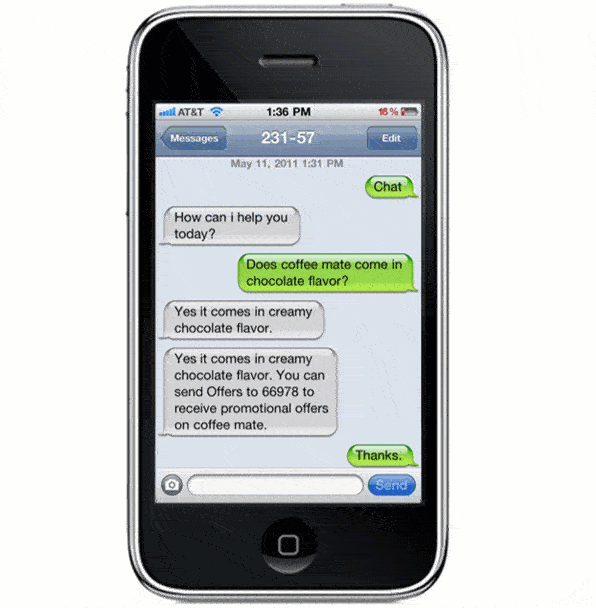
What Makes These Annotation Tools Better?
Our drag-and-drop combo shapes bundle a reference number and a lead line into a single unit—fully editable and highly efficient. You get:
- A clean, professional look every time
- One-click placement with no alignment fuss
- Confidence that your numbering stays attached, even during edits
These custom shapes are designed for reusability, speed, and compliance.
You Can Quickly Adjust:
- Lead line endpoints — snap to shapes or freely position
- Lead line bends or angles — cleanly reposition paths
- Reference number location — move anywhere, it stays connected
- Text content — double-click to update
- Entire combo unit — move as one, no unlinking required
Whether you’re annotating 3 items or 30, this stencil turns a manual chore into a fluid, fast step.
Why This Matters for Patent Professionals
Attorneys and paralegals shouldn’t waste time wrestling with lead lines. With IP DaVinci’s stencil:
- Drafting and revision cycles speed up
- Anyone on your team can apply consistent annotations
- Visual quality and clarity are built in
- You gain control over your drawing edits—without relying on others
🚀 Want to Work Smarter with Patent Drawings?
Learn how to revise, draft, and annotate drawings confidently — the easy way, with smart tools and streamlined lessons.