Visio How-To: Resizing Shapes in Patent Drawings
- Training
- May 24, 2025
Table of Contents
Resize Shapes Precisely to Match Your Patent Drawing Needs
When drafting patent figures in Microsoft Visio, shape size matters. Whether you’re diagramming a multi-step process or illustrating a system component, properly sized shapes ensure clarity, balance, and room for annotations like reference numbers or text labels.
By default, shapes appear in a standard size when dragged onto the page—but that’s rarely ideal. Here’s how to adjust them confidently.
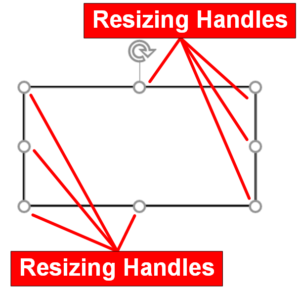
Step-by-Step: Resize Shapes with Confidence
🟦 Basic Manual Resizing
- Click the shape to select it.
- Drag any corner or side handle to resize the shape.
- Corner handles resize proportionally.
- Side handles stretch width or height independently.
🎯 Resize with Precision (Alternative Method)
- Right-click the shape → Size and Position Window
- Enter exact width and height values for consistent formatting.
🔁 Maintain Proportions
- Hold
Shiftwhile dragging a corner to keep the aspect ratio fixed (for certain shape types).
Best Practices for Patent Drawings
- ✅ Leave room inside shapes for readable text and reference numbers.
- 🧩 Keep sizes consistent across similar shape types in flowcharts or block diagrams.
- 📐 Use the Size & Position window for exact control when standardization matters.
🚀 Want to Work Smarter with Patent Drawings?
Learn how to revise, draft, and annotate drawings confidently — the easy way, with smart tools and streamlined lessons.