Visio How-To: Drag and Drop Shapes for Fast Figure Assembly
- Training
- May 24, 2025
Table of Contents
Build Patent Drawings Without Drawing from Scratch
Microsoft Visio changed the way professionals create diagrams—not by sketching lines or arcs, but by assembling pre-built, reusable components called shapes. For patent professionals, this means you can construct figures faster, with better consistency, and no manual drafting skills.
Visio’s early slogan said it best: Drag. Drop. Done.
Rather than starting from geometric primitives, you simply drag standard shapes from a stencil and drop them onto your drawing canvas. This method is especially useful for flowcharts, block diagrams, and software/system illustrations often used in patent filings.
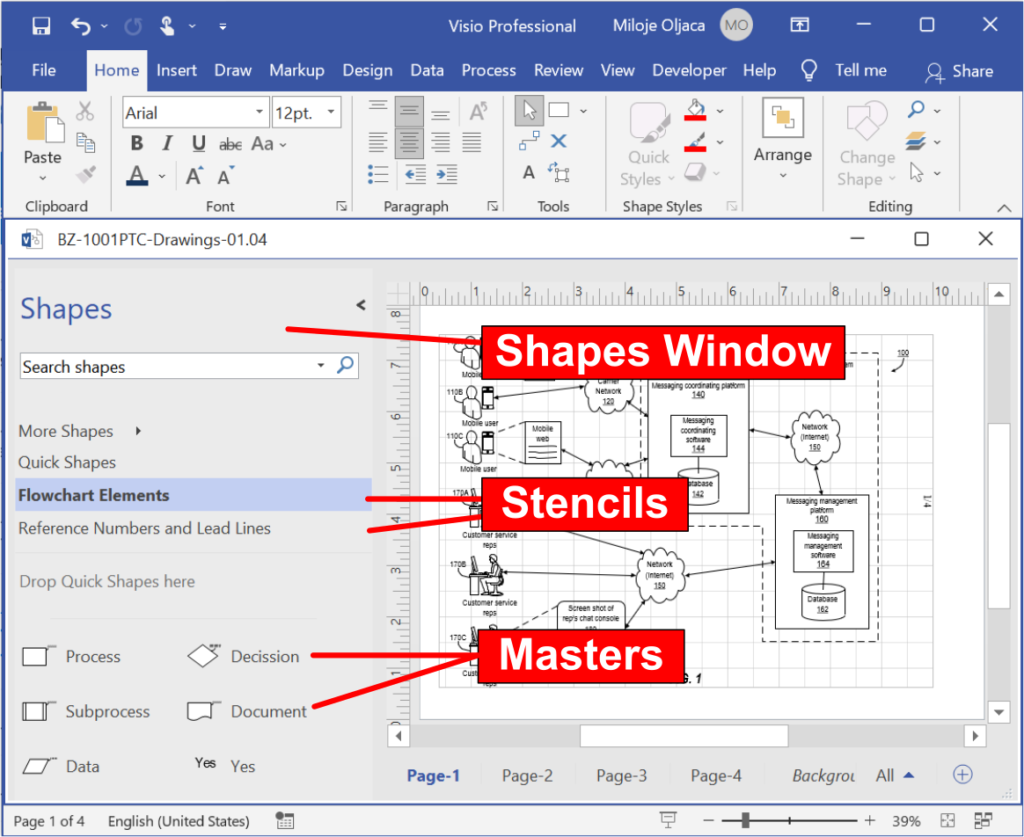
How Drag-and-Drop Works in Visio
In Visio, commonly used components (e.g., process blocks, connectors, labels) are stored in collections called Stencils. Each shape in a stencil is a Master shape.
Here’s how to use them effectively:
🧩 Step-by-Step: Add Shapes to Your Drawing
Open the Stencil Panel
On the left side of your Visio workspace, locate the Shapes Window. This panel contains your loaded stencils.Choose a Master Shape
Select a shape from your stencil—such as a process box, decision diamond, or reference number label.Drag and Drop
Click and hold the shape, drag it to your canvas, and release. Done. You can now move, resize, or label it as needed.
Why It’s Ideal for Patent Drawing Tasks
✅ Repeatable Structure – Assemble consistent diagrams across multiple figures or applications.
✅ Standardization – Shapes from IP DaVinci stencils meet drawing standards and align with compliance requirements.
✅ Speed and Flexibility – You don’t have to redraw anything. Build diagrams faster and reuse components when needed.
✅ No Drafting Experience Needed – This method removes barriers for attorneys or assistants new to technical drawing.
🚀 Want to Work Smarter with Patent Drawings?
Learn how to revise, draft, and annotate drawings confidently — the easy way, with smart tools and streamlined lessons.