Are You Still Asking Your Draftsperson to Make Drawing Changes? Think Again.
- Article
- May 24, 2025
Table of Contents
Stop Waiting on Drawing Revisions — Take Control with Visio
If you’re still marking up PDFs and emailing back-and-forth with your draftsperson to fix simple issues, you’re not alone—but you’re likely wasting hours.
Many patent professionals continue to use a traditional workflow: print a drawing, review it, annotate changes, send it back, and wait for revisions. This process adds unnecessary friction to tasks that could be handled in minutes with the right tools.
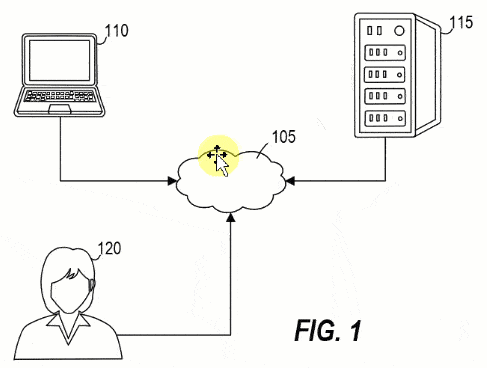
A Better Way: Direct Edits in Microsoft Visio
Rather than waiting days for a draftsperson to adjust a reference number or fix label alignment, many attorneys are now handling minor edits themselves in Visio.
Why Visio?
Because it’s fast, affordable, and built for shape-based diagrams like flowcharts, systems, and processes. Most importantly, Visio gives you direct access to edit:
- Reference numbers and labels
- Lead lines and connectors
- Shape positions and groupings
- Page breaks and figure layout
With a properly formatted Visio file from your drawing vendor, these edits take seconds—no drafting background required.
Stop the PDF Cycle
When drawings come only in PDF form, the workflow becomes passive and inflexible. Even a one-word label change or slight alignment tweak must go back through the drafter.
By contrast, when you receive Visio-native drawings, you’re empowered to:
- Make updates without waiting
- Finalize figures faster
- Improve communication with clients and examiners
- Save hours per application in markup and feedback cycles
When Should You Make Drawing Changes Yourself?
Self-editing is ideal for:
- Fixing typos or overlapping labels
- Updating reference number placements
- Breaking flowcharts across multiple pages
- Adding last-minute details before filing
You don’t need to draft from scratch—just make the tweaks that save you time and keep things moving.
🚀 Want to Work Smarter with Patent Drawings?
Learn how to revise, draft, and annotate drawings confidently — the easy way, with smart tools and streamlined lessons.
Prefer Ready-to-Edit Drawings?
If your vendor only delivers PDFs, you’re locked into the markup-and-wait cycle. But there’s a better way.
IP DaVinci provides editable Visio drawings—built with clean shapes, attorney-ready labels, and full compatibility with your own edits.