Visio How-To: Making Flowcharts for Patent Drawings
- Training
- May 24, 2025
Table of Contents
Drag, Drop, Done: Creating Flowcharts in Visio
Visio revolutionized diagramming in the early 2000s by introducing the concept of using pre-built shapes for drawing. This innovative approach, encapsulated by the motto “Drag, Drop, Done,” made diagram creation more accessible and less daunting. The following examples demonstrate how to efficiently create flowchart patent drawings in Visio.
Example 1: Quick Flow Capture
Suppose you have a clear understanding of the steps you want to diagram and their sequence. Your objective is to quickly capture the flow.
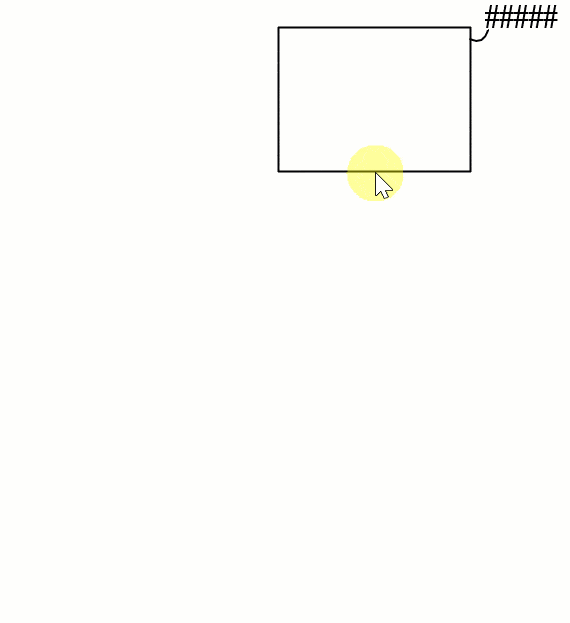
Using AutoConnect feature to quickly create a diagram.
After placing your initial shape, you can utilize the AutoConnect feature to rapidly complete the rest of the diagram. Hovering over the selected shape will display four arrows. To add one of the first four Quick Shapes from your current stencil, hover over the corresponding triangle and click on the desired shape. This action will automatically add the shape, a connector, and ensure uniform spacing between the shapes.
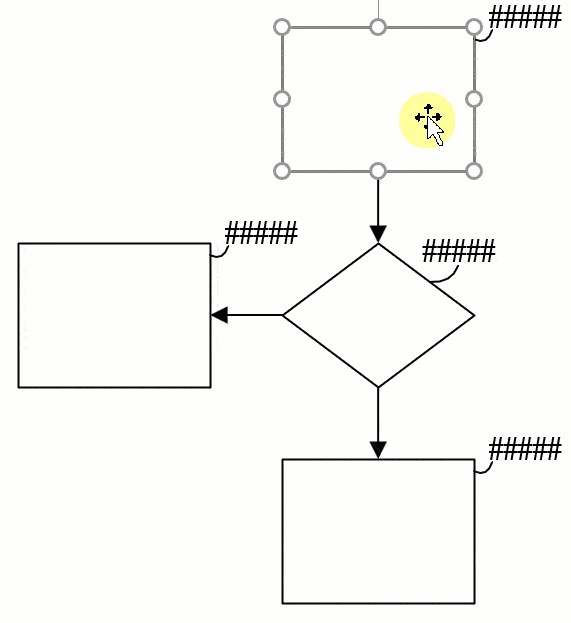
Adding text to the shapes
The AutoConnect feature is ideal for quickly placing shapes on the page and then adding text to them. With just a dozen mouse clicks and some typing, you can create a complete diagram in under a minute.
Example 2: Detail First, Then Organize
In the first example, we explored using Visio’s AutoConnect feature to swiftly create a flowchart when you have a clear idea of the steps and their order. Now, let’s discuss how to build a diagram quickly even when some details are unclear.
Imagine you know the steps you want to diagram but are unsure about their layout or how they will fit together. How can you speed up the process?
Begin by adding a shape for each known step and label it as you go. Don’t worry about their placement at this stage; focus on getting all the items onto the page.
Adding shapes for each step.
Once you have all the major steps represented by shapes, you can start rearranging them to form the actual diagram. Ignore the connectors for now and concentrate on positioning the shapes. Alignment guides will help ensure even spacing as you move shapes close to each other.
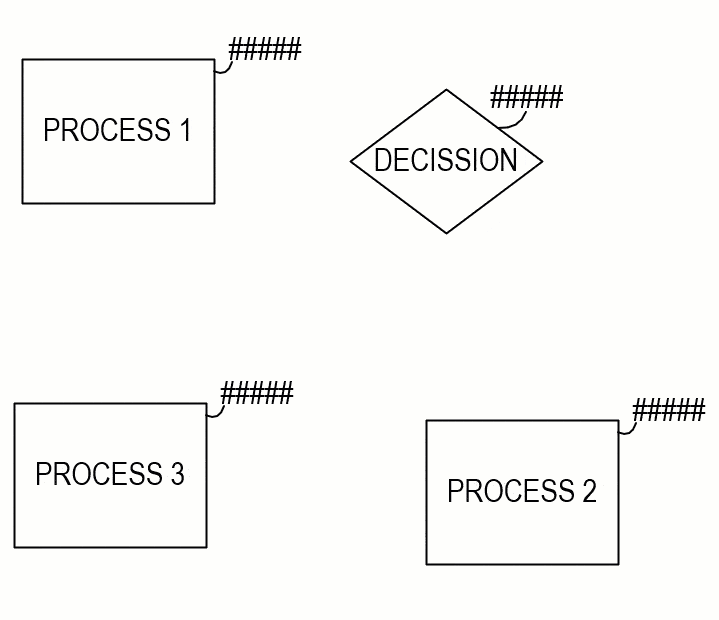
Aligning and positioning shapes.
After positioning all the shapes as desired, you can start drawing connectors to complete your flowchart.
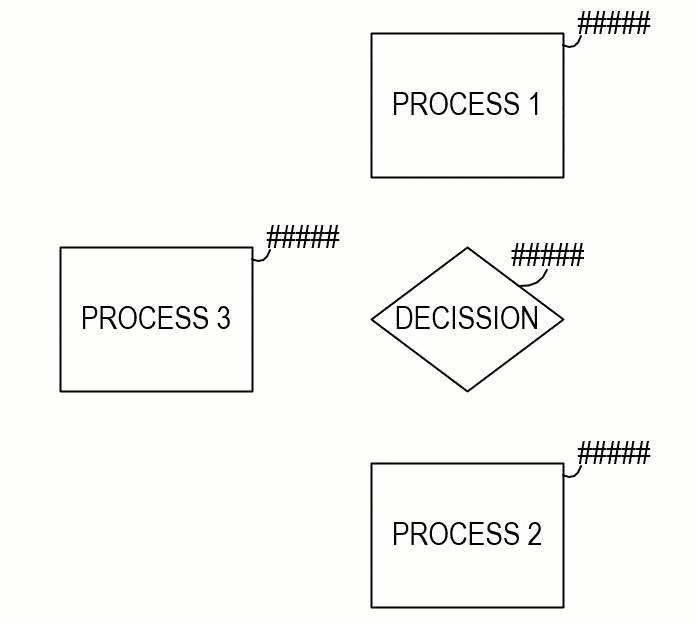
Drawing connectors between shapes.
Conclusion
Visio simplifies patent drafting by allowing users to drag and drop pre-built shapes instead of constructing drawings from geometric primitives. This assembly-based approach saves time and effort, eliminating the need to draw shapes from scratch and making patent drafting accessible to everyone, regardless of their drafting or artistic skills.
🚀 Want to Work Smarter with Patent Drawings?
Learn how to revise, draft, and annotate drawings confidently — the easy way, with smart tools and streamlined lessons.